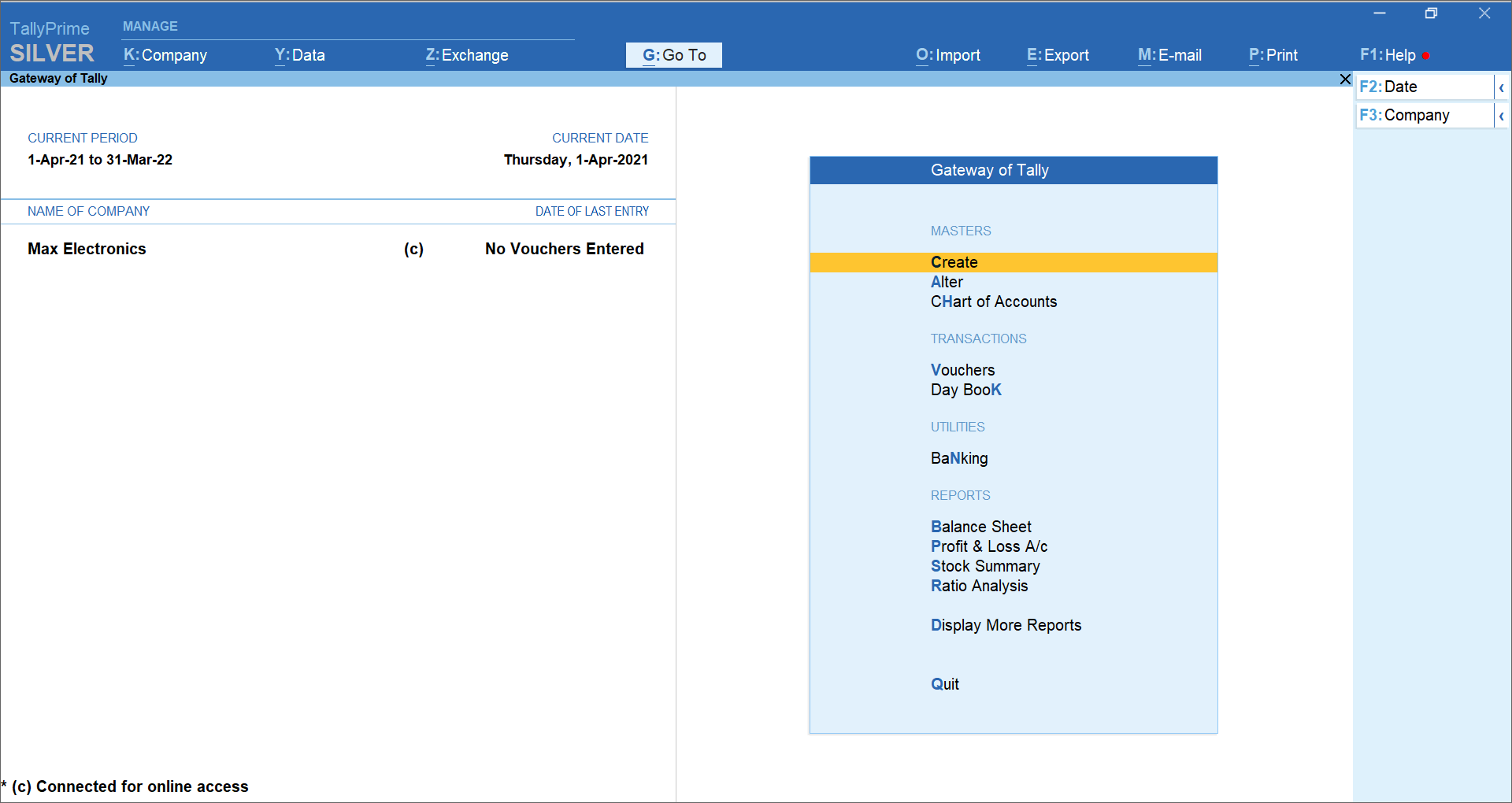4 Accounting Vouchers — Types
This chapter explains the major voucher types used in Tally Prime and gives clear, step-by-step instructions to create each voucher. Every voucher section contains:
- Purpose of the voucher
- When to use it
- Step-by-step procedure in Tally Prime (with keystrokes)
- A worked example (debit / credit entries)
- Short troubleshooting and tips
Quick note: Before entering vouchers, ensure you have:
- Selected the correct company.
- Set the correct financial year & date.
- Created required ledgers (Cash, Bank, Debtors, Creditors, Sales, Purchase, Tax ledgers, Expense ledgers, etc.).
- Enabled relevant features (F11 → Accounting Features / F3 → Statutory & Taxation) if taxes are involved.
4.1 Shortcuts used in steps
- Alt + F1 — Select / Shut company
- Alt + F3 — Company Info / Backup (also used to create company)
- V (from Gateway of Tally) or Accounting Vouchers menu → open vouchers list
- F8 — Payment Voucher (default)
- F5 — Payment or Receipt (depends on version) — check your Tally mapping
- F6 — Receipt Voucher
- F7 — Journal Voucher
- F4 — Contra Voucher
- F9 — Purchase Voucher
- F8 / F10 / F11 — Sales / Rejections / Multi-Functions (versions vary)
- Ctrl + A — Accept screen / Save voucher
- Ctrl + R — Repeat narration (where available)
- Alt + R — Toggle round-off (version dependent)
Shortcut keys may vary slightly between Tally Prime releases — always check the voucher menu keys displayed at the top of the voucher screen.
4.2 Contra Voucher (Transfer between Cash/Bank)
Purpose: Transfer of funds between Cash and Bank (e.g., cash deposited to bank, bank cash withdrawal).
When to use: Cash → Bank deposit, Bank → Cash withdrawal, Bank → Bank (transfer between bank accounts).
4.2.1 Steps (Contra)
- Gateway of Tally → Accounting Vouchers → Press F4 (Contra).
- Enter Date (top-left).
- Dr / Cr line 1: Select ledger Bank of India - Current (or target bank), enter amount (this will be Dr if receiving in bank).
- Cr line 2: Select ledger Cash-in-Hand, enter same amount (this will be Cr).
- Alternatively, reverse order depending on how your version shows Dr/Cr. Tally shows the first ledger as Dr by default.
- Alternatively, reverse order depending on how your version shows Dr/Cr. Tally shows the first ledger as Dr by default.
- Add Narration (brief note: “Cash deposit to bank - branch X”).
- Press Ctrl + A to accept and save.
4.3 Payment Voucher
Purpose: Payment made to suppliers, expenses, utilities, wages.
When to use: Paying cash or bank transfers to creditors or expense payments.
4.3.1 Steps (Payment)
- Gateway of Tally → Accounting Vouchers → Press F5 / F8 (Payment — check your version).
- Enter Date.
- In the Pay From ledger (usually top line), select Bank of India - Current or Cash-in-Hand depending on payment mode.
- In the Particulars (opposite) select the ledger being paid (e.g., ABC Suppliers or Electricity Expense).
- Enter Amount and any tax fields (if TDS or TCS applies, enable and fill).
- Add Narration: “Payment to ABC Suppliers for invoice #45”.
- Press Ctrl + A to save.
4.4 Receipt Voucher
Purpose: Receive money — cash sales, receipts from customers, odd receipts.
When to use: Cash received from customers, bank deposits from sales, loans received.
4.5 Journal Voucher
Purpose: Record non-cash adjustments, accruals, depreciation, rectification entries, provisions, closing entries.
When to use: Opening adjustments, accruals, transfer between ledgers where no cash/bank changes happen.
4.6 Sales Voucher (Invoice / Sales Entry)
Purpose: Record sale of goods or services (with or without tax).
When to use: Sales to customers, credit or cash sales, applies GST/Taxes as per settings.
4.6.1 Steps (Sales)
- Gateway of Tally → Accounting Vouchers → Choose Sales Voucher (F8 / F10 depending on setup).
- Enable Use Invoice Mode (if you want item-level invoices) — press F12 / check voucher configuration — choose Invoice mode.
- Enter Date.
- Party A/c name: Select customer (Sundry Debtors).
- Sales ledger: Select
Sales Account(or product-specific sales ledger).
- Inventory items: If in invoice mode, choose item(s), quantity, rate — Tally calculates amount.
- GST / Tax: If GST enabled, Tally will show GST breakup; select tax ledgers for CGST/SGST/IGST as required.
- Check Total, add Narration (invoice reference).
- Press Ctrl + A to accept.
4.6.2 Example (Taxable sale)
- Sale of goods to Ram Traders ₹30,000 (GST 18%):
- Debit: Sundry Debtors — Ram Traders ₹35,400
- Credit: Sales ₹30,000
- Credit: CGST ₹2,700
- Credit: SGST ₹2,700
- Debit: Sundry Debtors — Ram Traders ₹35,400
(Tally will auto-break tax if tax ledgers configured.)
💡 Tip: Use Invoice Mode for GST compliance (invoice numbering, item details). Check customer shipping details & GSTIN before saving.
4.7 Purchase Voucher
Purpose: Record purchases from suppliers (credit or cash purchases), with taxes.
When to use: Purchase of goods or services from vendors.
4.7.1 Steps (Purchase)
- Gateway of Tally → Accounting Vouchers → Press F9 (Purchase).
- Enter Date.
- Party A/c name: Select supplier (Sundry Creditors).
- Purchase ledger: Choose purchases ledger (or item-specific).
- Enter items, quantity, rate (invoice mode recommended).
- GST / Tax: Ensure GST is properly applied (Tally splits tax amounts).
- Add Narration and Bill-wise details if using credit (for payment terms).
- Press Ctrl + A.
4.8 Credit Note (Sales Return / Credit Memo)
Purpose: To record returns or credit given to customers against earlier sales.
When to use: Customer returns goods, adjustment of invoices, price corrections.
4.8.1 Steps (Credit Note)
- Gateway of Tally → Accounting Vouchers → Choose Credit Note (under Sales Vouchers or special voucher).
- Enter Date and Party (customer).
- Select Sales Return ledger or use negative quantity in invoice mode.
- Enter returned items / amounts.
- Tally will adjust tax ledgers accordingly.
- Press Ctrl + A to save.
4.9 Debit Note (Purchase Return / Debit Memo)
Purpose: To record return of goods to suppliers or debits from supplier for price corrections.
When to use: You return items to supplier or supplier issues a debit note.
4.10 Additional Practical Notes
4.10.1 Bill-wise details for credit transactions
When making sales/purchase on credit, use Bill-wise details to: - Record invoice numbers - Record due dates - Track aging and collections
Path: In voucher screen, press F2 / check the bill-wise field and enter invoice number and due date.
4.10.2 Voucher numbering & series
- Configure voucher numbering in F11 → Accounting Features or voucher configuration to auto-number invoices and vouchers.
- For compliance, ensure Sales/Purchase invoices are sequential.
4.11 Illustration
- Company starts business — Capital introduced ₹1,00,000 (Journal)
- Dr Cash-in-Hand ₹1,00,000
- Cr Capital Account ₹1,00,000
- Dr Cash-in-Hand ₹1,00,000
- Deposit ₹50,000 into Canara bank (Contra)
- Dr Bank ₹50,000
- Cr Cash ₹50,000
- Dr Bank ₹50,000
- Purchase goods on credit from ABC Suppliers ₹30,000 (Purchase)
- Dr Purchases ₹30,000
- Cr Sundry Creditors — ABC Suppliers ₹30,000
- Dr Purchases ₹30,000
- Goods returned to ABC Suppliers ₹3,000 (Purchase Return / Debit Note)
- Dr Sundry Creditors — ABC Suppliers ₹3,000
- Cr Purchase Return ₹3,000
- Dr Sundry Creditors — ABC Suppliers ₹3,000
- Make a payment to ABC Suppliers ₹15,000 (Payment)
- Dr Sundry Creditors — ABC Suppliers ₹15,000
- Cr Bank ₹15,000
- Dr Sundry Creditors — ABC Suppliers ₹15,000
- Make sales to Ram Traders on credit ₹20,000 (Sales)
- Dr Sundry Debtors — Ram Traders ₹20,000
- Cr Sales ₹20,000
- Dr Sundry Debtors — Ram Traders ₹20,000
- Ram Traders returned goods ₹2,000 (Sales return / Credit Note)
- Dr Sales Return ₹2,000
- Cr Sundry Debtors — Ram Traders ₹2,000
- Dr Sales Return ₹2,000
- Ram Traders pays ₹18,000 by cash (Receipt)
- Dr Cash ₹18,000
- Cr Sundry Debtors — Ram Traders ₹20,000
- Dr Cash ₹18,000
4.13 Voucher - Shortcuts
| Voucher Type | Use | Typical Shortcut |
|---|---|---|
| Contra | Cash/Bank transfers | F4 |
| Payment | Payments to suppliers/expenses | F5 / F8 |
| Receipt | Cash receipts / customer payments | F6 |
| Journal | Adjustments / non-cash entries | F7 |
| Sales | Sales invoices (taxable) | F8 / Sales key |
| Purchase | Purchase invoices | F9 |
| Credit Note | Sales returns / credit to customer | (Sales menu) |
| Debit Note | Purchase returns / debit from supplier | (Purchase menu) |